Besides rendering speed, the render farm upload/download speed is a vital factor. I'll talk about transferring tools of each render farm and test their speeds.
This post is about render farm upload/download speed.
I have a friend. He is the founder of a motion graphics studio and also is a 3D artist. We like to share a lot of things, including our work. One time, when we were hanging out, he told me that his studio used render farms very often.
His team sends the projects to a render farm, waits for the render to finish, and then gets the results back. It usually takes about 2-3 days for a render job. Needless to say, the rendering is fast. Because they are using a render farm! Only the upload and download take time since the projects are heavy and the render farms are miles away. My friend’s team knows how much time they will spend on a render farm so they can spare that amount of time in their plan. But that doesn’t necessarily work for everyone. What if I have an urgent deadline, or if the project needs to be edited after it has been uploaded?
So I think besides rendering speed, the upload/download speed is a vital factor of the render farm. Of course, the upload/download speed of the render farm will depend on the user’s location as well.
In the next section, I will talk about the transferring tools of each render farm. And I will test their upload and download speed later when I have time. As usual, I will do it on five render farms:
- Fox Renderfarm
- GarageFarm
- iRender
- Ranch Computing
- RebusFarm
Render farm upload/download speed
1. Raysync
There are two ways to render in Fox Renderfarm: Web rendering and Desktop Client rendering. That also means I can upload and download data through its website or desktop client. But in any way, I must use its transmission tool called Raysync.
Raysync is a large file transmission solution developed by Yunyu Technology. Fox Renderfarm offers this tool to its users to upload and download files. Raysync supports multi-thread upload and download. According to Fox Renderfarm, Raysync has transfer speed increased by more than 100 times compared to traditional HTTP and FTP.
Besides Raysync, Fox Renderfarm is equipped with an Aspera engine of IBM. In addition to the function of high-speed transmission, the Aspera engine is capable of encrypting the data in the transmission process, ensuring data security.
Depending on the Web or Desktop Client submission, the CPU or GPU region, I will use Raysync or Aspera engine. Each engine has many transmission lines (I think it automatically chooses a closer line to where I am located). Fox Renderfarm has listed the engine, line, IP, and port information in detail via this link. Read it if you are interested.
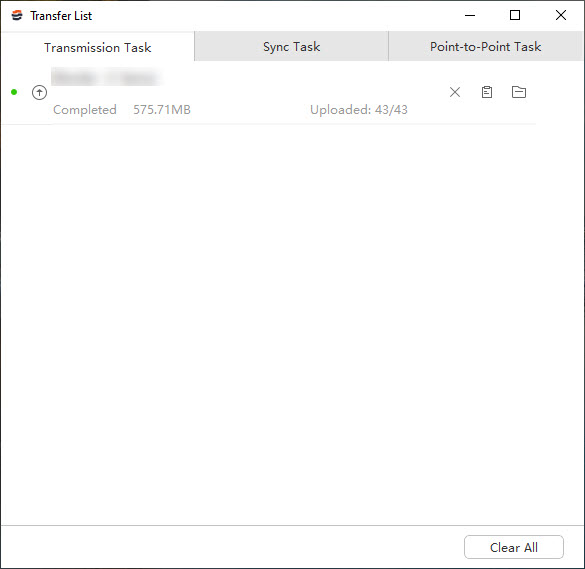
2. renderBeamer
At GarageFarm, there are two ways to upload files: through the web (drag and drop) and through renderBeamer. In most cases, its users will use renderBeamer because they can upload the scene right from the 3D application. Furthermore, I don’t have to pack the project, the GarageFarm plugin will collect all the files used for me and send them to the farm through renderBeamer.
So what is renderBeamer? It is a proprietary application developed by GarageFarm. It works as a bridge between my computer and the render farm in the cloud. It supports multiple upload threads which I can take advantage of this feature, especially on a high-speed internet connection, or when my ISP puts limits on a single connection. For upload threads, I can set up to 500 simultaneous upload connections. Whereas the download threads limit is 300.
As stated by GarageFarm, if my internet connection fails or my PC crashes during the uploading process, the upload will resume its job automatically the next time app is opened. This is very cool.
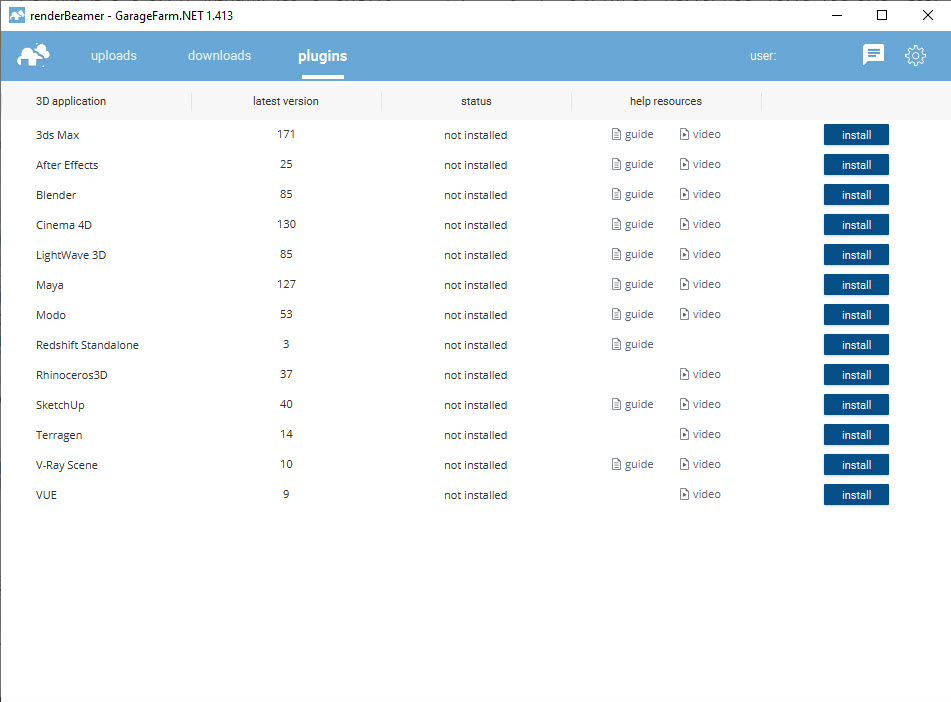
3. iRender Drive
iRender is the only IaaS render farm in this post. Because of its IaaS model, it offers more ways to upload and download data than other render farms. As far as I know, there are four ways:
- iRender Drive (iRender GPU)
- Cloud storage services
- Direct upload via remote desktop
- SFTP
I talk about iRender Drive first. It is a data transfer tool that links my computer and iRender servers and helps data to be two-way synced. To be more specific, the data uploaded to iRender Drive will be automatically synchronized into the Z drive on every server that users have access to. The other way, the data put in the Z drive of iRender servers will be synced back to the iRender Drive on my computer. According to iRender, iRender Drive has the capacity to transfer and store data up to TBs, ranging from ranges from 20GB to 100GB, 500GB, 1TB, or 2TB, depending on the user level.
Besides the transfer application developed by iRender, I can use cloud storage services such as Google Drive, Dropbox; SFTP such as FileZilla. Or I can simply drag and drop the files via remote desktop (rdp). However, this direct transfer via rdp should only be used for small files because it is quite slow compared to iRender Drive or other transmission tools.
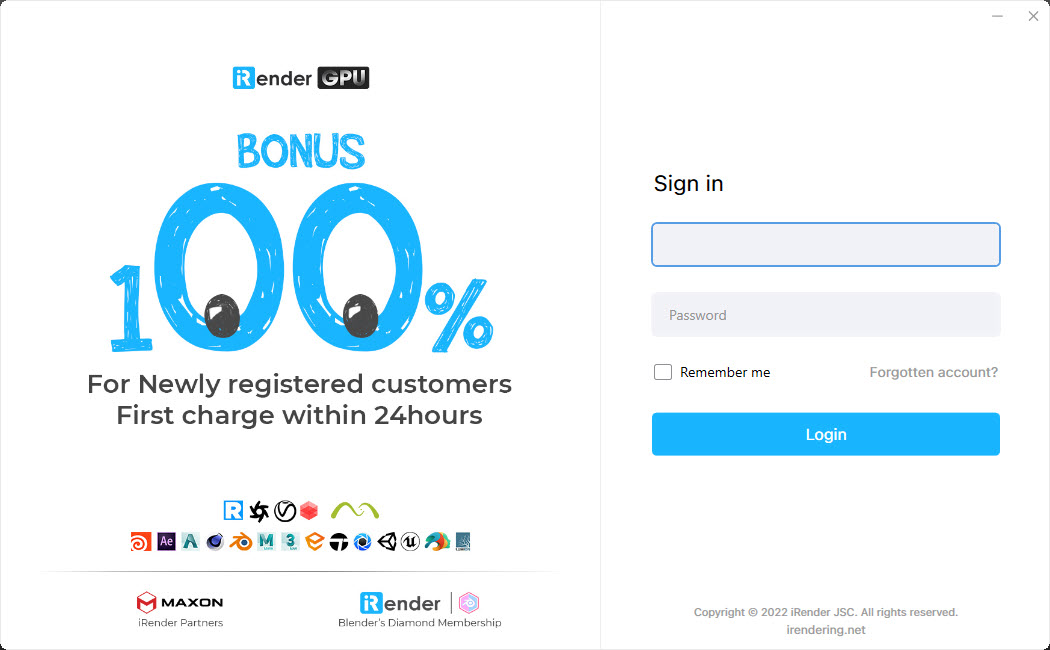
4. RANCHSync
Like Fox Renderfarm and GarageFarm, I can upload files to Ranch Computing through the website or a Ranch client called RANCHSync. Of course, there are differences. To be able to prepare and send the scene, I need to install RANCHecker. This plugin gathers the textures of my scene, checks the rendering parameters, adapts the file paths if needed, and warns me if there is any problem (release incompatibility for instance). More importantly, RANCHecker prepares my project into an archive file (usually .vuc or .vub file extension) so that I can upload it to the farm. Because Ranch Computing requires the correct extensions for any upload.
After preparing the project with RANCHecker, I either drag and drop the file into the web dashboard or use RANCHSync.
For downloading, I can choose many ways: via RANCHSync, Web download, and FTP download.
In addition, Ranch Computing offers a Cloudflare option. It says Cloudflare will increase the download/upload speed if I am located far away from its data center in Paris. But when I test the speed through its tool, I don’t see much difference between direct or Cloudflare routes. Maybe it’s my location, you should test this before deciding to use it or not.
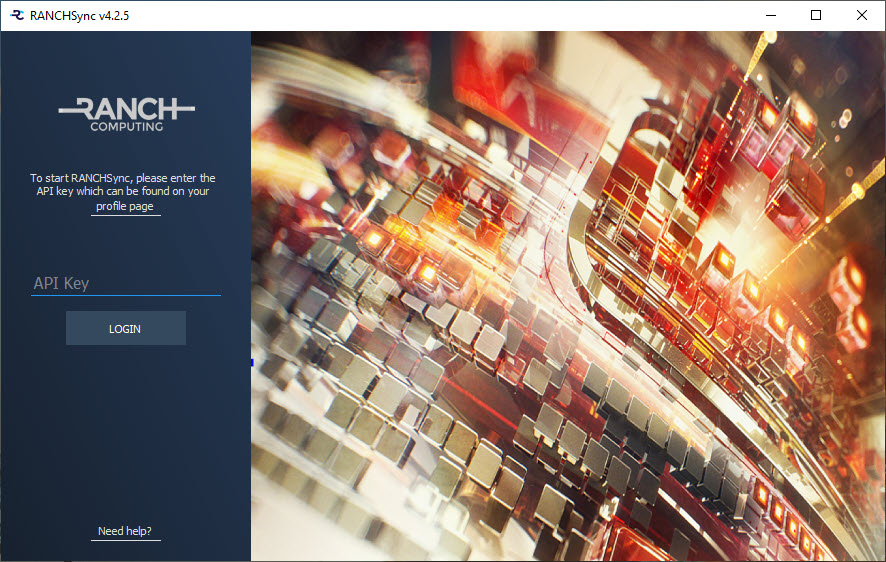
5. RebusDrop
Unlike render farms above, I only can upload to RebusFarm in one way – using RebusDrop. Before that, I need to install the RebusFarm plugin. Same as Ranch Computing or GarageFarm, the RebusFarm plugin will collect the scene with all assets, textures, etc, and examine for possible conflicts. Then it will upload my scene via RebusDrop.
As stated by RebusFarm, RebusDrop automatically optimizes my transfer protocols and uses the best fitting mode according to my internet access, so that I benefit from the fastest possible upload and download of my files.
When a frame is completed, RebusDrop will automatically download it to a folder that is chosen by me in advance.
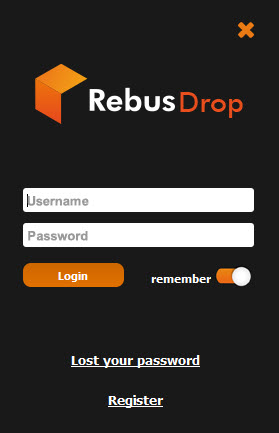
To sum up
| Render farm | Transfer tool | Datacenter |
| Fox Renderfarm | Raysync | China |
| GarageFarm | renderBeamer | Poland |
| iRender | iRender Drive | Vietnam |
| Ranch Computing | RANCHSync | France |
| RebusFarm | RebusDrop | Germany |
In my personal experience, five render farms offer good upload/download speed in general. Of course, not every session is the same. I think the reason is the occupancy of the render farm as well as the internet connection at that moment. But if I have to compare, it would be Fox Renderfarm, iRender > GarageFarm, Ranch Computing > RebusFarm.
When I have time, I will test 5 render farms’ upload/download speeds and give a more objective comparison.
In addition, I have a few tips and notes for you when uploading files in render farms.
- Fox Renderfarm: If I upload the files to one region, for example, CPU region 6, and I want to change to another region like CPU region 9 to render, I need to upload the files again. Because data are not shared between different regions. So you should pay more attention to this, or else you will waste time just doing the upload.
- iRender: Though you can upload projects to iRender in many ways, I recommend using its transfer application – iRender Drive. The files uploaded to iRender Drive are synchronized 2-way to its remote servers. So the files are ready to use right after you turn on the servers, making your workflow more effective and seamless.
- Ranch Computing has a limitation for sending heavy projects which are over 50 GB. If I want to render a project bigger than 50 GB, I must contact the render farm in advance (That’s what Ranch says, I’m not sure what process is after). The reason is their temporary storage space limits, particularly when many users send projects to Ranch Computing at the same time.

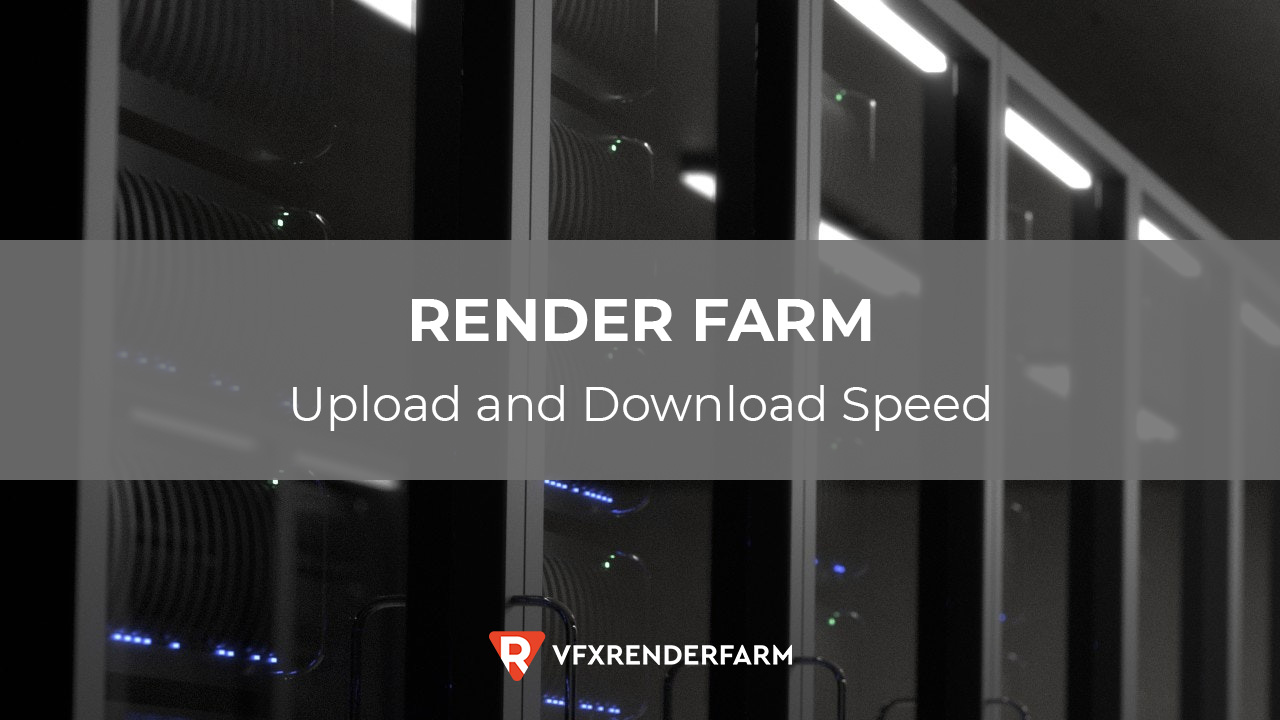
COMMENTS